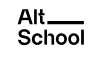PostgreSQL Database Administration Tools
PostgreSQL Database Administration Tools
- To get started, let’s first install PostgreSQL
- PostgreSQL: Downloads*
- – Switch to PostgreSQL installation screen.
- Add psql to $PATH: https://postgresapp.com/documentation/cli-tools.html*
- If experiencing any issues: https://postgresapp.com/documentation/troubleshooting.html*
- For Windows users:
- Select the Windows icon
- Click on “Download the installerâ€
- To get started, let’s first install PostgreSQL
- For Windows users:
- If you’re using a 64-bit device, download the 15.0 version
- I’ve added a link below to help you find out if you’re using 64-bit or 32-bit: https://support.microsoft.com/en-us/windows/32-bit-and-64-bit-windows-frequently-asked-questions-c6ca9541-8dce-4d48-0415-94a3faa2e13d*
- If using a 32-bit device, download the 10.22 version
- Install the downloaded .exe file
- For Password, type “postgresâ€. For the remaining, select the default values
- Click on “Finishâ€
- I’ve added a link below to help you get unstuck, if you get stuck anywhere: https://www.postgresqltutorial.com/postgresql-getting-started/install-postgresql/*
- If you’re using a 64-bit device, download the 15.0 version
- For Windows users:
- Create a new postgres user:
- Open up your terminal and run: sudo -u postgres psql
- At the prompt, type your root password and hit the “Return†key
- Type the default “postgres†password
- The terminal session changes to postgres=#, indicating a successful connection to the Postgres shell.
- For Windows users, if you followed the instructions in the link from the previous video, you should be able to access the Postgres shell by now.
- Execute the following statement to create a user called “altschool_db_user†(feel free to change the password to something of your choice, but make sure it’s something you remember easily):
- CREATE USER altschool_db_user WITH ENCRYPTED PASSWORD ‘altschool_db_pass’;
- This creates a “altschool_db_user†user with an encrypted password “altschool_db_passâ€.
- Create a new Postgres database:
- CREATE DATABASE altschool_db;
- GRANT ALL PRIVILEGES ON DATABASE altschool_db TO altschool_db_user;
- Type exit and hit the “return†or “enter†key.